What Are Projects?
Projects represent specific initiatives (e.g. “New Onboarding Flow”). Macroscope automatically groups code activity into Projects, which serve as the building blocks for reports and productivity insights. Occasionally you may need to rename a Project to better reflect how your team clusters work, update a Project’s description to provide more context, merge Projects that belong together, or delete a Project that is too granular. For most customers, though, this runs on autopilot most of the time and only needs occasional steering.FAQ: What happens when I edit a Project?→ Editing a Project doesn’t reclassify past commits, but it does affect classification going forward. Over time, Macroscope learns and improves as it sees more commits.
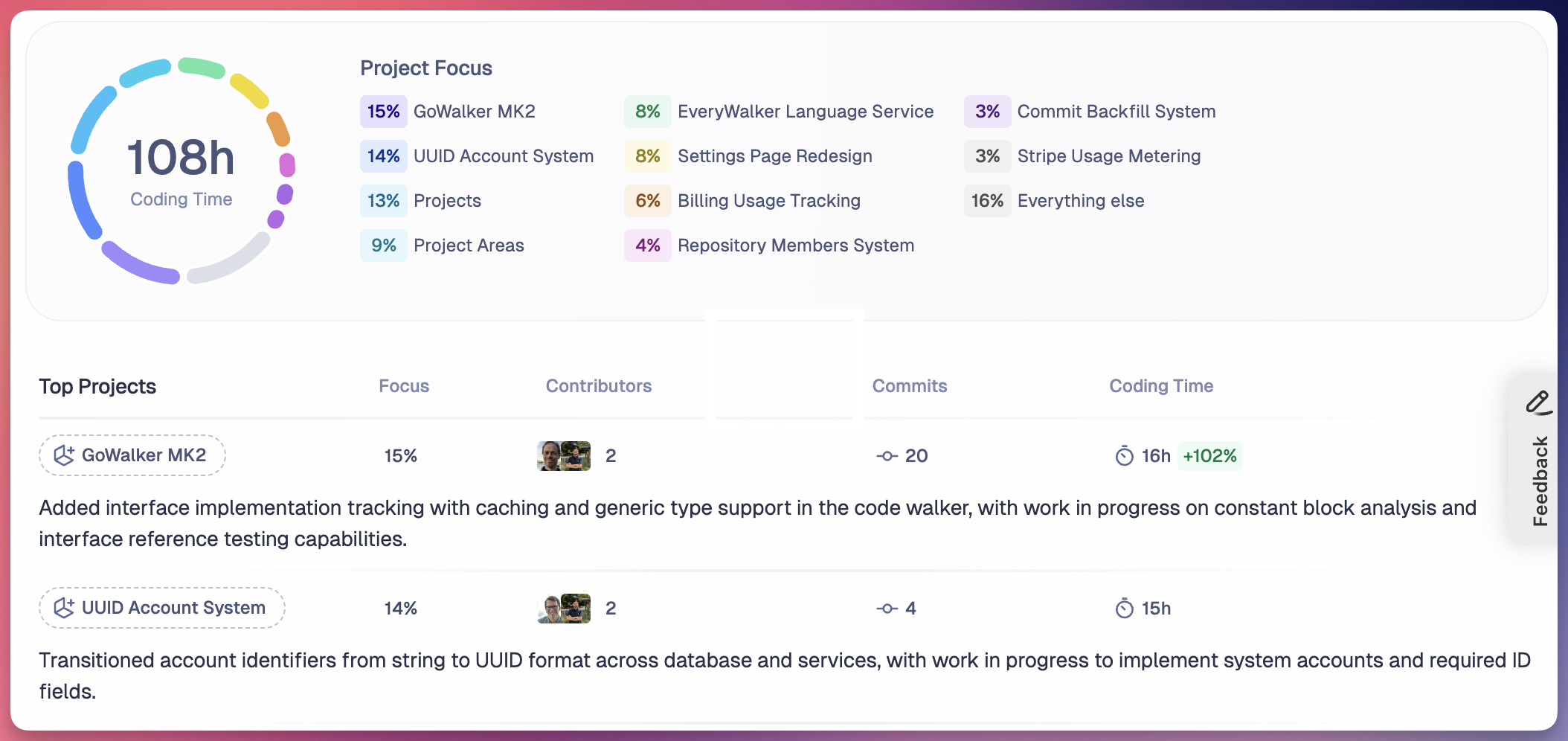
What Are Areas?
Areas are high-level groupings that organize related Projects into broader categories. Whereas Macroscope automatically categorizes work into Projects, you need to manually define your team’s Areas, so that Macroscope can group your Projects into groupings that are meaningful to your team. It is important to add a detailed description for each Area: the more detail and context you provide, the more accurately Macroscope can assign work to the right Area. See example Area description below. We recommend choosing Areas that mirror the way your organization naturally thinks about work. This way, Macroscope can cluster your work into buckets that align with your company’s existing mental models.FAQ: Does my team need Areas?—> If your engineering team is small (fewer than 10 developers) or your roadmap is already straightforward, you likely don’t need Areas. But once your company grows or you begin segmenting work by business units, Areas can add real leverage. They deliver value when they mirror meaningful business distinctions, enabling Macroscope to scale insights alongside organizational complexity. If that structure doesn’t exist for your company—or if introducing Areas feels forced—we recommend skipping Areas and sticking with Projects.
Example Areas
Here are some examples of how teams set up Areas in Macroscope:- By business unit (e.g. Consumer Team, Revenue Team)
- By product surface Area (e.g. Mobile, Desktop)
- By features (e.g. Code Review, Platform)
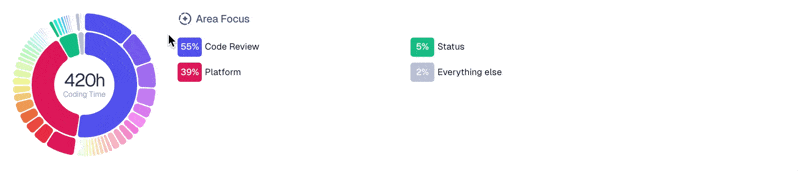
Writing Effective Area Descriptions
Because Macroscope relies on your Area descriptions to classify Projects into the most relevant Area, it is important to provide a detailed description for each Area. See example Area description below. In your Area description, we recommend you include:- Types of Projects that belong in this Area
- Specific terminology your team uses
- Business context that differentiates this Area from others
- Team names associated with this Area
- Related systems, services, or products covered by this Area
- … & any other details and context that would help Macroscope understand the purpose and scope of this Area!
Example of a Detailed Area Description
Area Name: Consumer Growth Description:How Macroscope Classifies Projects into Areas
Macroscope uses the contents of the Project (e.g. commit messages, code changes, PR descriptions, repository descriptions, associated Jira/Linear tickets) along with your Area descriptions to assign Projects into Areas. Because Macroscope uses your Area descriptions as primary context throughout this classification process, it’s important you input a detailed description for each Area.Where Projects and Areas Show Up in Macroscope
As the building blocks of Macroscope, Projects and Areas show up in various places throughout the product:- On the “Home” page, there is an interactive chart that breaks down coding time by Projects and Areas for the current sprint. Below the interactive chart is a list of Project summaries, grouped by Area.
- On the “Projects” page, you can browse all your Projects, grouped by Area. You can click into a Project to view its associated commits.
- On the “Commits” page, each commit has its associated Project name displayed. You can also filter the commit list by Area.
- In weekly digest emails, productivity insights are organized by Projects and Areas.
- In Slack AMA, you can ask Macroscope questions about your Projects or Areas.