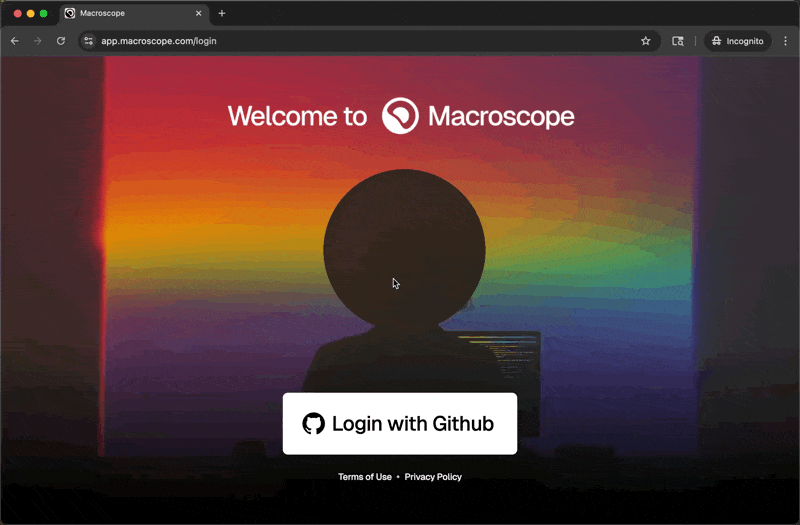Most GitHub organizations will not use this setup. Only follow this guide if your GitHub org is using Enterprise Managed Users provisioned through an identity provider (e.g. Okta).
First, Sign into GitHub
If your organization uses GitHub Enterprise with Managed Users provisioned via an identity provider (e.g. Okta), you will need to be logged into your enterprise GitHub account before you log into Macroscope.Then, Follow the Sign In Flow
Once you are signed into your enterprise GitHub account, open the Macroscope website in the same browser to finish authentication.- Click Login with GitHub
- You’ll be redirected to your organization’s identity provider (e.g. Okta)
- Follow the prompts to complete authentication
- That’s it - you’re logged in!
Can’t Log into your GitHub Enterprise Account Directly? Try This:
- Click Login with GitHub on the Macroscope website. This will take you to the standard GitHub login page asking for a username and password.
-
Enter your GitHub Enterprise username, making sure to include the underscore and organization name (e.g.
myusername_myorg) - The green Sign in button will change to Sign in with your identity provider
- Click that button to be redirected to your organization’s IDP (e.g. Okta)
-
You don’t need to enter a password on GitHub — just continue through your IDP login